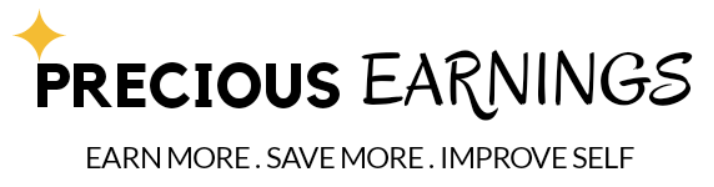Setting a pinterest feature board is essential on Pinterest. I spent hours upon hours looking for the settings to showcase my feature post on my pinterest profile but I couldn’t find any answers. I checked out over 10 blog post and they all didn’t provide a simple and straight forward answer so I have decided to write a post to help others save time. I will link very good blog post to help you out if i miss out on anything.

1.Make sure your Pinterest Account is set to a business account.
Pinterest has a good tutorial on how to convert your personal account to a business account
2. Create Group Boards
A lovely breakdown on how to create group boards.
Tips:
Create 10 boards
Use the search engine on pinterest to find trending board titles. e.g Blogging tips is a great board name.
Have at least 10 pins within each board
One board should be dedicated to all of your personal content
Check out my Pinterest account.
3.Create board covers to make your account look a bit more professional.
When creating board covers. I used Canva and it is important to get the right measurement. As of 2018 the correct Pin Cover size is 600×600. Check this social media cheat sheet for more details.
4.Setting Pinterest feature board
All you have to do is Hover or click on your profile picture
Scroll down to settings
Within settings – Click profile
Scroll down and under location, you will see feature board . Click Edit

[pipdig_code_1]
All you have to do is setting your preferred boards, you will like to present. Ideally, you will include your personal blog pins, then the boards that reflect who you and your business represents.

That is it. I hope you save a lot of time with this quick tutorial. Check out my other blogging tips and tricks to help you save time and succeed in your blogging journey. Please do comment and share.